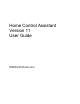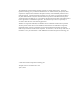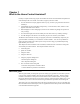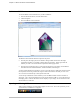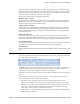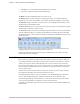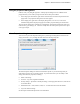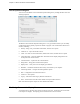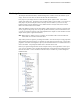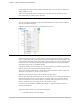Owner's Manual (Complete)
Chapter 1—What is the Home Control Assistant?
The Home Control Assistant 5
Using the properties dialog boxes
In HCA, nearly everything has properties. Most properties dialog boxes are available from a
popup menu that you see when you right click an item in either pane of HCA.
In the design pane of the HCA, right click an element word, and choose Properties from the
popup menu. The properties dialog box for the item appears.
In the display pane, right-click on the display background, or on an icon, or the visual
scheduler background to display the popup menu with a properties dialog box for that item.
These properties dialog boxes generally have multiple tabs, and include items like the name, icon,
restart choices, green settings, etc. There are usually other tabs with options specific to the object
or the type of object.
Home Properties dialog box
You can access your home Properties dialog box by either right clicking Home Contents on the
design pane of HCA, or by clicking the Home menu and choosing Properties.
The home Properties dialog box shows the information specific to your home design that you
entered when you first set up your HCA design. It provides tabs where you can modify or add
settings later for these properties, including:
Name of the design
Location—city, state, longitude and latitude
Security settings—passwords to modify the design, control programs and devices, and activate
or deactivate HCA
Identification info – name, address, email, etc – for both the home owner and installer
Any notes about the design.
See the chapter on Home Properties for more information.