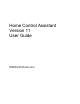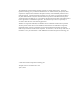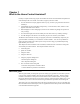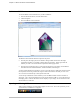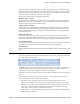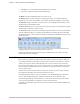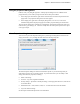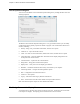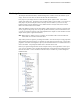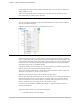Owner's Manual (Complete)
Chapter 1—What is the Home Control Assistant?
6 The Home Control Assistant
HCA Properties dialog box
You can access the Home Control Assistant Properties dialog box by clicking the HCA menu and
choosing Properties.
The Home Control Assistant Properties dialog box is a very powerful tool where you can modify
or add settings for the general properties for the HCA program. This is information about how to
run HCA, including:
Startup—design, size, power failure information, and auto save options
Client Server – Opens for the HCA Server
Clock—PC clock correction information, modem info if used, and Time Service options
Color and Theme—select the default color and theme used for display background in the
development and control interface.
Control Interface – Options for the Control Interface
Design Pane – design pane and time format options.
Display Pane —what you’ll see in the display pane of HCA
Hardware—Automation interfaces and how they are attached to your computer.
Visual Programmer – configure Visual Programmer options
Web – Configuration for the HCA Web Server
Advanced – other options
Legacy – Selection for older legacy hardware and features.
Extra – Extra feature codes that enable/ disable some special HCA features
Refer to the HCA Properties chapter for more detailed information.
The Design Pane and the Display Pane
As described above, the HCA main window is split into two parts. The display pane is described
in the chapter on displays. The display pane is described here in the next section.