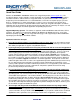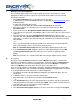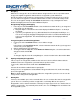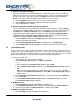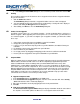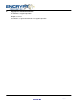- Centon Electronics SecurFlash Data Engcryption Drive User Manual
III. Decrypting
When the user decrypts files, the SecurFlash software decrypts the files to the user specified location.
A copy of the original encrypted files will remain in the encrypted file system until deleted.
After the decryption of a file or folder, the decrypted item is not protected and can be freely used. The
user can choose to decrypt files to a hard or networked drive as well as to removable storage media.
The user can decrypt files through the SecurFlash window interface or by selecting the files in this
window and dropping them onto a location in Windows Explorer.
Decrypt through dragging-and-dropping
1. In the left pane of the SecurFlash window, select the folder that contains the file (s) to decrypt and
select the file (s) in the right pane.
a. Drag-and-drop the selected items onto a folder displayed in Windows Explorer – or directly to
the desktop.
b. If you have your application open (e.g. Microsoft Word, Excel, Powerpoint, Media Player, etc.)
You can also decrypt by dragging and dropping the file from the SecurFlash window directly on
to the associated application. This will automatically decrypt the file and display it within the
application.
Decrypt through the SecurFlash Decrypt Button
1. In either pane of the SecurFlash window, select a folder to decrypt.
– or –
In the left pane of the SecurFlash window, select the folder that contains the file (s) to decrypt and
select the file (s) in the right pane.
2. Click the toolbar button for decrypting files.
3. To decrypt a folder or multiple files, in the Browse for Folder dialog box, select the location for the
decrypted content and click OK.
– or –
To decrypt a single file, in the file saving dialog box, select the location for the data and click Save.
IV. Opening and Updating Encrypted Files
If the user opens an encrypted file, modifies the file and saves it, the SecurFlash software adds the
modified version to the encrypted file system and hides the previous version.
To open a file, double-click the file shown in the SecurFlash window.
– or –
Select the file and click the toolbar button for opening files.
As long as there is an application associated with the file type installed on the PC, the file immediately
opens in the application.
Note: To add the modified version of an opened file to the encrypted file system, the user can save the
changes before closing the file and application.
V. Deleting Files
To increase the available space on the removable drive, the user can delete files from the encrypted file
system. There are several ways to delete encrypted files, each having different consequences.
Encrypted files can be marked for deletion so that they no longer appear in the user interface but are
still in the encrypted files. To permanently delete the files, the user can Empty the files and folders from
the encrypted file system.
January 19, 2007
Page 3