User guide
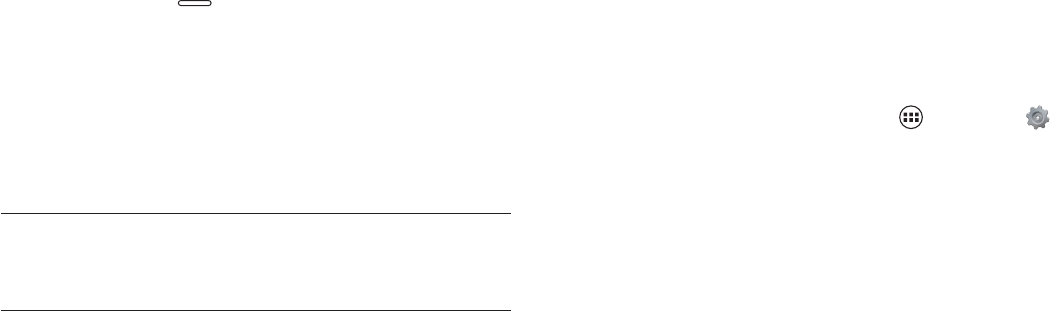
11
Setup Wizard
The Setup Wizard will prompt when you start using the
device for the very first time, which will guide you through
the required basic settings of the tablet.
Complete the Setup Wizard to choose your preferred
language, activate network connection, set up your account,
and more.
Turn on your tablet by pressing and holding the 1.
Power/Lock key
for a couple of seconds until the
screen lights up.
Follow the prompts to set up your new device:2.
Select the display language
•
Activate the device•
Set up your Google Account•
Add shortcuts to the screen•
& TIP!
You can change these settings while using the tablet
from the Settings menu.
Setting Up Your Google Account
Your Gmail™, Google™ contacts, and Google calendar events
can all be loaded to your tablet automatically.
Follow the onscreen instructions to quickly set up your Gmail
account.
Record your Google account information here. Please keep
this document in a safe place.
Username: ____________________________@gmail.com
Password: _____________________________
Setting Up Other Email Accounts
To add additional email accounts, tap Apps Settings
+ Add account. Tap one of the options and enter your email
address, password, and any other necessary information.
Corporate
• is for Exchange server work email
accounts.
Email
• is for most personal email accounts. For
account details, contact the account provider.
Google
• is for adding other Gmail accounts.










