User guide
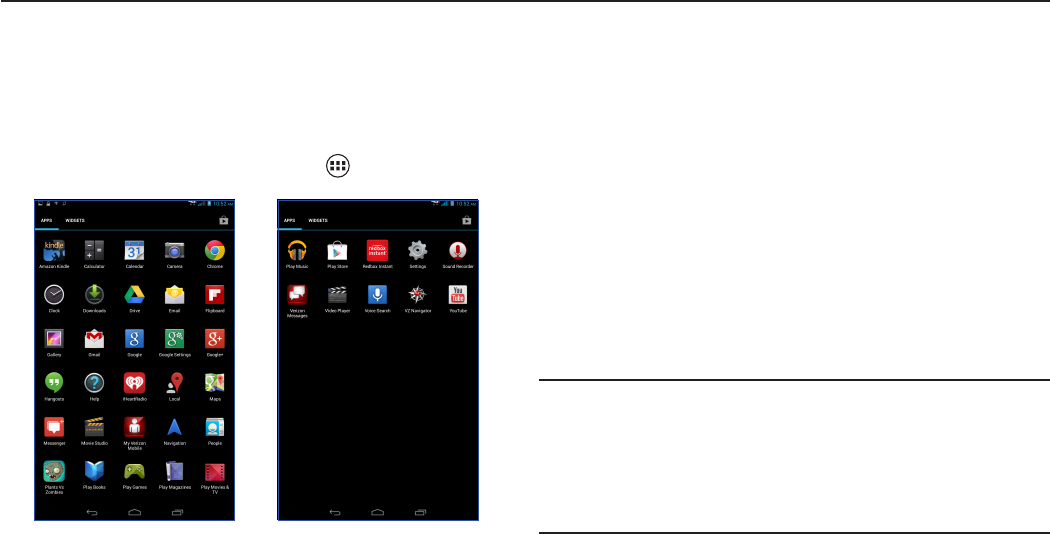
15
Section 3. Apps
Managing Applications
The Apps screen holds all applications installed on your
tablet. Applications that you download and install from Play
Store or from the web are displayed on the APPS tab.
From the Home screen, tap 1. Apps
.
From the Apps screen, you can:2.
Move between screens. Just slide your finger left
•
or right until the next screen appears so you can
browse all apps on your tablet.
Open an app: Tap its icon to launch the app.
•
Place an app shortcut on the Home screen. Tap •
and hold the app icon, slide your finger, and lift
your finger to drop the icon in place on the desired
home screen page.
Browse widgets. Slide your finger left
•
continuously until the Widgets screen appears, or
directly tap the WIDGETS tab at the top of Apps
screen.
& TIP!
To remove the shortcut of the app from the Home
screen, tap & hold it, slide your finger toward the top
of the screen, and then drop the app over the X Remove
icon .










