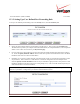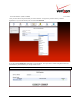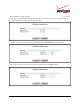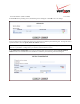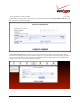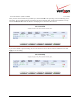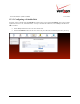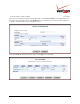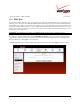Operation Manual
030-300554 Rev. A 100 June 2008
Verizon FiOS Router
(
Model 9100EM
)
User Guide
13.3.2 Setting Up a User Defined Port Forwarding Rule
To set up a user-defined port forwarding rule, in the Security screen, click the New Entry link.
• Specify the local computer that the port forwarding rule will apply to. This is done in the Local Host field.
The field will accept either your computer name (the NetBios name; for example DADS-PC) or the computer IP
address. These values can be found on your My Network page.
• If you are setting up a NAT/NAPT rule you must also specify the public IP address that data will be coming in
on. Check the Specify Public IP Address check-box and enter a specific external IP address such as the WAN
IP address of the router or a Static NAT IP address.
• Optionally you can specify a remote network (to forward packets to (this is a network that it outside the control
of your Router). This is common in a small business or advanced configuration that uses multiple routers.
Select the Specify Network IP Address check-box if you would like to apply this rule to send packets to a host
IP address outside the local network (such as a remote gaming server). The screen will refresh and present you
with a field in which to insert this IP address.
NOTE: Only one computer can be assigned to provide a specific service or application. If you use public IP
addresses in your Router’s configuration, you must first obtain them from Verizon.