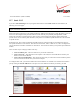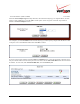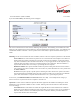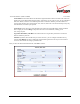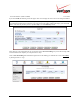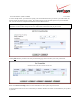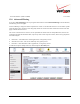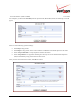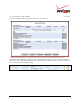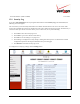Operation Manual
030-300554 Rev. A 120 June 2008
Verizon FiOS Router
(
Model 9100EM
)
User Guide
13.7 Static NAT
If you select Firewall Settings in the top navigation menu and then select Static NAT in the left submenu, the
following screen will appear.
NOTE: A block of static IP addresses must be purchased from Verizon to configure this feature. This Router
supports 253 static IP addresses.
Static NAT allows LAN devices to use public IP addresses (different from the Router’s public IP address). The LAN
devices are still configured with private IP addresses (either statically or dynamically through DHCP). Traffic
between the LAN devices and the Internet is still “NAT’ed”, but the Static NAT mappings allow packets from
specific devices to use a distinct public IP address; and packets sent to different public IP addresses to be forwarded
to specific devices.
With Static NAT, devices that are behind the firewall and that are configured with private IP addresses appear to
have public IP addresses on the Internet. This allows an internal host, such as a Web server, to have an unregistered
(private) IP address and still be reachable over the Internet. This section also allows you to perform port translations
(NAPT)
There are three steps to setting up a Static NAT entry:
1. Create an address pool – These are addresses on your WAN network side
2. Create a NAT rule – This defines the local computer to be NATd, the external IP address from the pool
and the services that are allowed
3. Create a Port Forwarding Rule – This matches the NAT rule you created above and forwards the packets
received on the WAN side to reach your internal computer.
To configure Static NAT, you must first define what external addresses are available. You add them to the address
pool by clicking the New IP Address link or the plus icon. These addresses should be provided by your ISP.