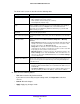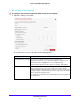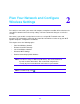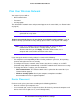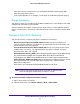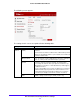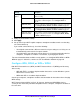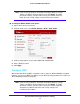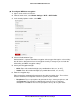User guide
Plan Your Network and Configure Wireless Settings
24
Verizon 4G LTE Broadband Router
Plan Your Wireless Network
Your router is preset with a:
• Wi-Fi network name
• Password
• Security option
The default Wi-Fi network name and password appear on the router label (see Router Label
on page
9).
Note: The default Wi-Fi network name and password are uniquely
generated for every router.
Verizon recommends that you do not change your default security settings. If you do
decide to change your default security settings, please make a note of your new settings.
Note: If you use a computer connected through Wi-Fi to change the Wi-Fi
network name or other wireless security settings, you are
disconnected when you click Apply. To avoid a disconnection, use a
computer with a wired LAN connection to the router.
If you change the default security settings, be aware of the following:
• For compliance and compatibility between similar products in your area, the operating
channel and region must be set correctly.
• To configure the wireless network, either choose the wireless settings, or use Wi-Fi
Protected Setup (WPS) to automatically set the Wi-Fi network name and turn on security.
• To change the wireless settings, you must know the:
• Wi-Fi network name: The default network name is printed on the router label (see
Router Label on page
9).
• Wireless security option: Check your computer, smartphone or tablet’s
documentation for a list of supported options.
Router Placement
For best results, place your router according to the following guidelines:
• Near the center of your computer area.
• In an elevated spot, such as a high shelf, where all wirelessly connected computers and
devices have line-of-sight access (even if through walls).