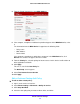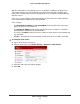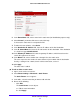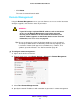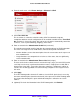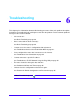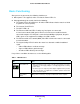User guide
Advanced Router Settings
84
Verizon 4G LTE Broadband Router
The following screen appears:
5. In the Route Name field, enter a name for this static route (for identification purposes only).
6. Select Private if
you want to limit access to the LAN only.
If selected, the static route is not reported in RIP.
7. T
o make this route effective, select Active.
8. In
the Destination IP Address field, enter the IP address of the final destination.
9. In
the IP Subnet Mask field, enter the IP subnet mask for this destination. If the destination
is a single host, type 255.255.255.255.
10. In
the Gateway IP Address field, enter the gateway IP address, which has to be on the
same LAN segment as the router.
11. In
the Metric field, enter a number from 1 through 15 as the metric value.
This value represents the number of routers between your network and the destination.
Usually
, a setting of 2 or 3 works, but for a direct connection, set it to 1.
12. Click Apply.
The static route is added.
To edit or delete a static route:
1. Sign in to the web
user interface.
2. Select Ro
uter Settings > Advanced > Static Routes.
The S
tatic Routes screen appears.
3. In
the table, select the route that you want to edit or delete.
4. Do one of the following:
• Click Edit.
The S
tatic Routes screen adjusts.
a. Edit th
e route information.
b. Click Apply.