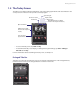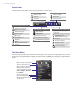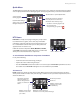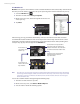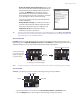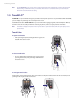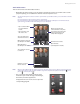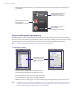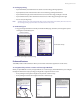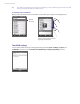User manual
Getting Started 25
• Download weather data automatically. When this check
box is selected, weather information will automatically be
downloaded from the AccuWeather Web site whenever
you select the Weather tab, if the data has not been
updated within the last three hours. Weather data will
also be downloaded every time an ActiveSync connection
occurs (through over-the-air or USB connection).
Clear this check box if you prefer to manually download
weather information.
• Download when roaming. Select this check box only if
you want to allow automatic download of weather data
when you’re roaming. This may incur additional costs.
• Temperature Scale. Choose whether to display
temperature in Celsius or Fahrenheit.
Tip To check for more detailed weather information on the AccuWeather Web site, select Menu > About Weather
on the Select City screen and then touch the link that shows AccuWeather.com. Internet Explorer Mobile then
opens and brings you to the AccuWeather Web site.
The Launcher tab
Launcher allows you to add quick shortcuts to your favorite programs and settings for one-touch access.
Quick settings such as Adjust Backlight, Rotate Screen and Lock Device, and a few program shortcuts are
added by default. They can be replaced with your preferred settings and programs.
Touch a shortcut to remove it.
Return
Remove
shortcuts.
Touch a quick shortcut
to open the associated
program or apply the
associated setting.
Touch an empty slot to add a shortcut
to a setting or your favorite program.
Note To replace a shortcut, you need to delete it first and then add a shortcut to your favorite program or setting.
The Sound tab
Sound lets you quickly set the device volume and change the ring tone of your XV6900.
Tap to change the ring tone.
Automatic
Silent Vibrate
Normal
• Tap the sound mode icon to set the device to Normal, Silent, Vibrate, or Automatic mode.
• Touch the Ringtone area to open the phone sound settings to change the ring tone.