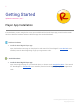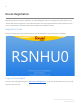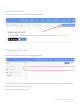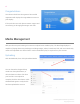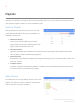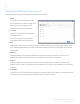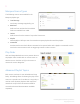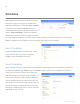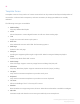Getting Started Guide
4
Congratulations
Your device should now be registered. Successful
registration will display the Congratulation screen on
your display.
If the code does not work please contact support and
we will step you through generating a new code.
Media Management
With your device up and running it’s now time to upload some media to play. The Revel Digital player is
capable of playing almost any media type including images, videos, PowerPoint, PDF, and more. Media only
needs to be uploaded once after which it can be scheduled to play on any device in your account.
Uploading
Click the Media tab, then click Upload New Media.
You can then either drag-and-drop
media onto the upload button, or
click the button to select a file from
your local PC. Once upload is
complete, click the Save button. Click
the Media tab again to verify the file
has been uploaded to account.
Revel Digital Worldwide Operations
Copyright © 2017