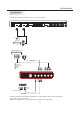Owner's manual
OPERATION
-11-
2)If "Retail" mode is selected, the following menu
will be displayed to confirm your selection. Select
"Yes" by using "left/right arrow" keys on your remote
control, and press "ENTER" key to confirm that you
selected "Retail" mode.
If you want to return to the previous menu, select
"No" and press "Enter" key.
1)If "Home" mode is selected, the following menu
will be displayed to confirm your selection. Select
"Yes" by using "left/right arrow" keys on your remote
control, and press "ENTER" key to confirm that you
selected "Home" mode.
If you want to return to the previous menu, select "No"
and press "ENTER" key.
Select "Home" mode or "Retai l" mode
by using "up/do wn arrow" keys on your
remote control, and press "E NTER" key.
Home mode optim izes the pict ure
settings for energy saving
Retail mode opt imizes the pi cture
settings for use in a retail
showroom or dem o environment
Setup Wizard
Select
ENTER
Exit
Scroll
Menu
1.SETUP WIZARD
The Setup Wizard is provided so that you can select
"Home" mode or "Retail" mode for the initial picture
mode setting. The definitions of "Home" mode
and"Retail" mode are as explained in the menu.
Select "Home" or "Retail" by using "up/down arrow"
keys on your remote control, and press "ENTER" key.
Are you sure you wa nt to enter the “ Home” mode?
Select "Yes" or "No" by usin g "left/right arrow" keys on y our
remote control, and press "E NTER" key.
Setup Wizard
NO
Yes
Select
ENTER
Exit
Scroll
Menu
Are you sure you wa nt to enter the “ Retail” mode?
Select "Yes" or "No" by usin g "left/right arrow" keys on y our
remote control, and press "E NTER" key.
Setup Wizard
NO
Yes
Select
ENTER
Exit
Scroll
Menu
Home
Retail