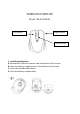User's Manual
2.Connectingthenanoreceivertoyourcomputer
A.Turnonyourcomputer
B.ConnectthenanoreceivertoafreeUSBportonyourcomputer
**ThenanoreceivermustbeconnectedtoUSB2.0deviceonly.**
The nano receiver will be recognized and installed automatically .no driver
installation
isrequired.
The mouse begin work when you press the any key of mouse
(left/middle/right)
3.StoringtheNanoreceiver
When you are finished with using your mouse, you can store the nano
receiver in the bottom of the mouse .unplug the nano receiver from your
computerandinsertthenano
receiverinthecompartmentonthebottomof
themouse
4.Changemousesettings
Youcancustomizeseveralmouse settingsthroughthe‘Mouse’option in the
contr al chanel. The se settings are default windows settings, available for
everymouse
.openyourcontrolpanel(start,controlpanel)andselectthe‘mouse’
option.
The mouse properties will be shown on your display,where you can change
severalsettingslike:
‐changetheconfigurationforleftorrighthandeduse
‐adjustthepointerspeed
‐changevisibilityoptions
‐changescrollwheelbehavior
5.Solvingconnectionproblems
Ifyourmouseisnotworkingproperly,
theconnectioncanbedistorted.
YoucanresettheconnectionbetweenthemouseandtheUSBnanoreceiver
bypressingtheresetbuttononthebottomofthemouse,whiletheUSBnano
receiverisinsertedinyourcomputerandyourcomputeristurnedon