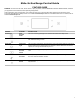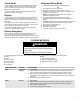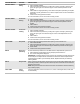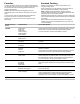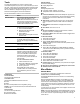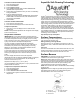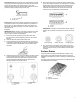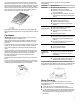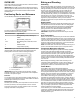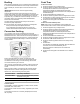Control Guide
Table Of Contents
- Feature Guide_W11085353
- Touch Panel_WOBIMW_CG_OLD
- Display_W11085353
- Display Navigation_W11085353
- Setup and Demo Mode_W11085353
- Cooking Methods_W11085353
- Favorites_W11220320
- Assisted Cooking_W11220322
- Tools_W11085353
- More Modes_W11085353
- AquaLift Self-Cleaning Tech_GFSR_CG
- Surface Temperatures_GFSR_CG
- Surface Burners_W11085353
- Surface Grates_W11297617
- Cookware_W11085354
- Home Canning_GFSR_CG
- Oven Use_Ranges/Ovens_CG
- Racks and Bakeware_W11297617
- Baking and Roasting_W11085353
- Broiling_W11281996
- Convection Cooking_W11281987
- Cook Time_W11085353
- Feature Guide_W11085353_FR
- Touch Panel_WOBIMW_CG_FR
- Display_W11085353_FR
- Display Navigation_W11085353_FR
- Setup and Demo Mode_W11085353_FR
- Cooking Methods_W11085353_FR
- Favorites_W11220320_FR
- Assisted Cooking_W11220322_FR
- Tools_W11085353_FR
- More Modes_W11085353_FR
- AquaLift Self-Cleaning Tech_GFSR_CG_FR
- Surface Temperatures_GFSR_CG_FR
- Surface Burners_W11085353_FR
- Surface Grates_W11297617_FR
- Cookware_W11085354_FR
- Home Canning_GFSR_CG_FR
- Oven Use_Ranges/Ovens_CG_FR
- Racks and Bakeware_W11297617_FR
- Baking and Roasting_W11085353_FR
- Broiling_W11281996_FR
- Convection Cooking_W11281987_FR
- Cook Time_W11085353_FR
- Feature Guide_W11085353_SP
- Touch Panel_WOBIMW_CG_SP
- Display_W11085353_SP
- Display Navigation_W11085353_SP
- Setup and Demo Mode_W11085353_SP
- Cooking Methods_W11085353_SP
- Favorites_W11220320_SP
- Assisted Cooking_W11220322_SP
- Tools_W11085353_SP
- More Modes_W11085353_SP
- AquaLift Self-Cleaning Tech_GFSR_CG_SP
- Surface Temperatures_GFSR_CG_SP
- Surface Burners_W11085353_SP
- Surface Grates_W11297617_SP
- Cookware_W11085354_SP
- Home Canning_GFSR_CG_SP
- Oven Use_Ranges/Ovens_CG_SP
- Racks and Bakeware_W11297617_SP
- Baking and Roasting_W11085353_SP
- Broiling_W11281996_SP
- Convection Cooking_W11281987_SP
- Cook Time_W11085353_SP
5
Tools
The Tools keypad allows you access to functions and
customization options for your oven. These tools allow you to set
the clock, change the oven temperature between Fahrenheit and
Celsius, turn the audible signals and prompts on and off, adjust
the oven calibration, change the language, and more.
Select the Tools keypad to view the Tools features.
See the “More Modes” section for more information.
Tools Notes
Remote Enable Select Remote Enable to enable the
ability to utilize the Whirlpool
®
app.
NOTE: Remote Enable does not turn off
when the door is opened. Do not store
any flammable materials or temperature
sensitive items inside the oven.
Kitchen Timer Set a kitchen timer by manually entering
the desired time into the keypad.
1. Select KITCHEN TIMER.
2. Manually input the time to the
desired timer length.
3. Select START.
4. Select the Cancel keypad to end the
Kitchen Timer.
Light Select the LIGHT keypad to turn the light
on and off. When the oven door is
opened, the oven light will automatically
turn on.
Self-Clean See the “Range Maintenance and Care”
section in the Owner’s Manual.
Mute Select MUTE to mute or unmute the
oven sounds.
Control Lock The control lock locks the control panel
keypads to avoid unintended use of the
oven(s). If set before the power failure
occurs, the CONTROL LOCK keypad
will remain set after a power failure.
The control lock is preset unlocked, but
can be locked.
To Lock or Unlock the Control:
1. Check that the oven is off.
2. Select the CONTROL LOCK keypad.
3. “CONTROL LOCK” will display.
4. Scroll up to unlock.
No keypads will function with the
controls locked. The cooktop functions
are not affected by the oven control
lockout.
Preferences
Times and Dates
Set time and date preferences.
Your Meal Times
Adjust when breakfast/lunch/dinner is shown
� Time
� Date
� Time Format (AM/PM vs 24 hour [Military Time])
NOTE: If user is connected to Wi-Fi, time and date will be set
automatically.
Sound Volume
Set sound volume preferences.
� Timers and Alerts
� Buttons and Effects
Display Settings
Set the screen brightness.
� Display Brightness
Regional
Set regional preferences.
� Language: English, Spanish, or French
� Temperature Units: Fahrenheit and Celsius
Wi-Fi
� Connect to Network: Download the Whirlpool
®
App from the
app store on your mobile phone. See the Internet Connectivity
Guide section in the Owner’s Manual for more detailed
instructions.
� SAID Code: The SAID code is used to sync a smart device
with your appliance. Enter the SAID code in the Whirlpool
®
app.
� MAC Address: MAC Address is displayed for the Wi-Fi
module.
� Wi-Fi Radio: Turn Wi-Fi on or off.
Info
� Service and Support: Displays model number, Customer
Support contact info, and Diagnostics.
� Store Demo Mode: Select Store Demo Mode to toggle Demo
Mode off and on.
To Start Demo Mode
1. Select the Tools keypad.
2. Scroll and select INFO.
3. Select STORE DEMO MODE and select ON.
NOTE: The display screen will show the time (default screen/
standby mode).
4. Select the Tools keypad.
5. Select TRY THE PRODUCT or VIEW PRODUCT VIDEOS.
If the unit is in Demo Mode after power up, follow these steps
to exit the Demo Mode.
To Exit Demo Mode
1. Select TRY THE PRODUCT.
2. Scroll and select EXPLORE.
3. Select the Tools keypad.
4. Scroll and Select INFO.
5. Select STORE DEMO MODE and select OFF.
6. Select YES on the confirmation screen.
� Restore Factory: This will restore your product to the original
factory default settings.
� Wi-Fi Terms and Conditions: www.whirlpool.com/connect.
� Software Terms and Conditions.
More Modes
Sabbath Mode
For guidance on usage and a complete list of models with
Sabbath Mode, visit www.star-k.org.
The Sabbath Mode sets the oven to remain on in a bake setting
until disabled.
When the Sabbath Mode is activated, only the Bake cycle will
operate. All other cooking and cleaning cycles are disabled. No
tones will sound, and the displays will not indicate temperature
changes. When the oven door is opened or closed, the oven light
will not turn on or off, and the heating elements will not turn on or
off immediately.
If a cook timer is set, the countdown will not appear. The timer will
appear frozen at the set time.
NOTE: If a power failure happens while Sabbath Mode is running,
the oven will show Sabbath Mode is on, but the Bake cycle will not
be on. If the oven door is opened during this time, the oven light
will not turn on.