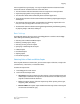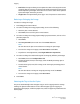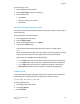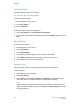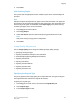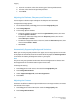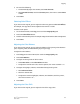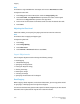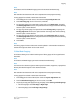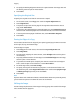User's Manual
Insert originals face up, with page 1 on top. The duplex automatic document feeder
scans both sides of 2-sided documents at the same time.
• The confirmation indicator illuminates when the originals are correctly loaded.
• Adjust the paper guides so they fit against the originals.
• The document feeder will automatically detect standard paper sizes.
• The automatic document feeder accommodates the following original paper weights:
38-128 g/m
2
.
• The automatic document feeder accommodates the following originals: 85 x 125
mm (3.3 x 4.9 in) through 297 x 432 mm (11.7 x 17 in).
• The automatic document feeder accommodates approximately the following quantity
of paper by weight: 130 sheets of 80 g/m
2
.
Basic Settings
The Copy tab appears when the touch screen Copy button is touched. Use the Copy
tab to change the following basic settings:
• Selecting Color or Black and White Copies
• Reducing or Enlarging the Image
• Selecting the Tray to Use for Copies
• Specifying 2-Sided Originals or Copies
• Collated Copies
• Uncollated Copies
• Stapling Copies
• Hole Punching Copies
Selecting Color or Black and White Copies
If the original document contains color, you can create copies in full color, in single color
(monochrome), in dual color, or in black and white.
To select the output color:
1. Touch Copy on the touch screen.
2. Touch the desired output color:
• Auto Detect: This option detects the color content in the original document and
makes copies in full color if the original is a color document or in black only if the
original is a black and white document.
• Color: This option copies in full color output using all four printing colors (cyan,
magenta, yellow, and black).
• Black and White: This option copies in black and white only. Colors in the original
are converted to shades of gray.
6-3Xerox
®
Color C60/C70 Printer
User Guide
Copying