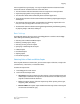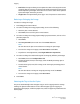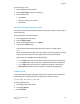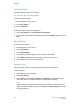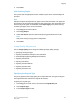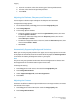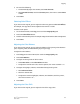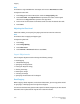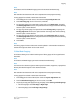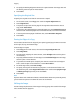User's Manual
4. Touch Save.
Hole Punching Copies
If the printer has an appropriate finisher installed, copies can be automatically hole
punched.
Note
Hole punch options are dependent on paper size and feed orientation. The paper can
be fed from a tray with the paper loaded for short edge feed or long edge feed. If the
desired hole punch option is unavailable, touch Paper Supply, then choose the tray
containing the paper in the correct orientation.
1. Touch Copy on the Control Panel.
2. Touch Copy Output.
3. Under Hole Punch, select the desired hole punch type/location from the list.
Note
Hole punch settings vary by printer configuration.
4. Touch Save.
Image Quality Adjustments
Use the Image Quality tab to change the following image quality settings:
• Specifying the Original Type
• Adjusting the Darkness, Sharpness, and Saturation
• Automatically Suppressing Background Variations
• Adjusting the Contrast
• Selecting Color Effect
• Adjusting the Color Balance
• Adjusting the Color Shift
• Adjusting the Gloss Level
Specifying the Original Type
The printer optimizes the image quality of the copies based on the type of images in
the original document and how the original was created.
To specify the original type:
1. Touch Copy on the touch screen, then touch the Image Quality tab.
2. Touch Original Type.
3. In the Original Type window:
6-7Xerox
®
Color C60/C70 Printer
User Guide
Copying