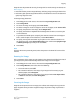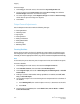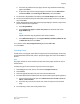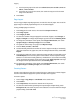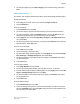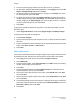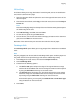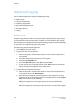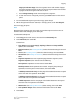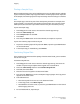User's Manual
Originals must be positioned correctly for image shift to work correctly. For details, see
Basic Copying.
• Document feeder: position originals faceup, left (long) edge entering the feeder first.
• Document glass: position originals facedown, in the back-left corner of the document
glass, long edge to the left.
To change image placement:
1. Touch Copy on the touch screen, then touch the Layout Adjustment tab.
2. Touch Image Shift.
3. To center the image on the page, touch Auto Center.
4. To shift the image to one of the edges or corners of the paper, touch Corner Shift.
5. To specify the position of the image, Touch Margin Shift.
6. To specify the amount of Up/Down and Left/Right shift for Side 1, touch the plus
or minus buttons.
7. If you selected 2-sided copies: to specify the amount to erase from each edge on
Side 2, touch the plus or minus buttons, or touch Mirror Side 1.
8. To specify the original’s orientation as you place it in the document feeder or on
the document glass, touch Original Orientation, then touch either Upright Image
or Sideways Image (top to left), then touch Save.
9. Touch Save.
Note
If preset values were previously saved, select the preset in the lower-left corner of the
window.
Rotating the Image
If the orientation of the paper currently loaded in the selected tray differs from that of
your original, the printer automatically rotates the image to fit on the paper.
1. Touch Copy on the touch screen, then touch the Layout Adjustment tab.
2. Touch Image Rotation, then select from the following:
• To cancel rotation, touch Off.
• For automatic rotation of the image of your original to fit correctly on your
selected paper, touch Always On.
• For automatic rotation of the image of your original when Auto Paper Select
or Auto % is selected, touch On during Auto.
3. Touch Save.
Inverting the Image
Originals can be printed as mirror images; this reflects each image left to right on the
page. Originals can be printed as negative images; the positive image is printed as a
negative.
6-13Xerox
®
Color C60/C70 Printer
User Guide
Copying