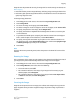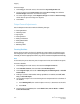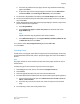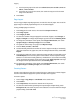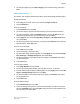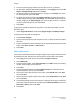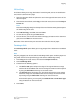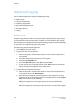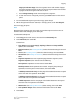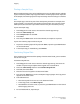User's Manual
Touch a printing option for each cover: Blank Cover, Print on Side 1, Print on
Side 2, or Print on Both.
a.
b. Touch the tray to use for the covers, then touch the tray to use for the main
body of the document.
6. Touch Save.
Page Layout
You can copy multiple original pages onto one side of a sheet of paper. The size of the
page images is reduced proportionally to fit on the selected paper.
To copy multiple pages on a sheet:
1. Touch Copy on the touch screen, then touch the Output Format tab.
2. Touch Page Layout.
3. Touch Pages per Side.
4. To select the number of original pages for each sheet of paper, touch 2 Pages, 4
Pages, or 8 Pages. For 4 Pages Up or 8 Pages Up, touch the desired Reading Order.
5. To change the orientation of the copies, touch Original Orientation, then touch
Upright Images, or Sideways Images, then touch Save.
6. To repeat the same image on a page, touch Repeat Image.
7. Touch 2 Times, 4 Times, or 8 Times.
8. To automatically calculate the number of times to repeat vertically or horizontally
(based on document size, paper size, and the enlarge/reduction ratio), touch Auto
Repeat.
9. To specify the number of times to repeat the image vertically or horizontally, touch
Variable Repeat, then touch the plus or minus buttons. You can repeat an image
between 1 to 23 times vertically (columns), and between 1 to 33 times horizontally
(rows). To arrange the images evenly on the page, touch Evenly Spaced. To arrange
the images with no space between them, touch Side by Side.
10. To change the orientation of the copies, touch Original Orientation, then touch
Upright Images or Sideways Images, then touch Save.
Creating Posters
You can create a large size copy of an original, fitting it to more than one sheet of paper.
You then reassemble the pages into a poster and tape them together.
To create a poster:
1. Touch Copy > Copy Output > Uncollated on the touch screen.
2. Touch Poster.
3. Touch Output Size, then touch the desired size of the poster.
4. To select the width and length enlargement percentages independently, touch
Enlargement %, then touch the plus or minus buttons. To set the width and length
proportionally, touch Lock X-Y%.
Xerox
®
Color C60/C70 Printer6-16
User Guide
Copying