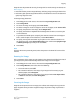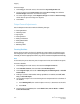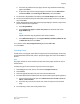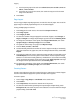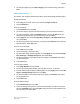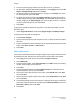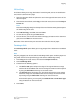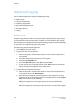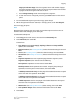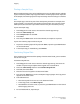User's Manual
ID Card Copy
This feature allows you to copy both sides of a small original, such as an identification
card, onto the same side of a page.
1. Open the document feeder and place the card in the upper left hand corner of the
document glass.
2. Close the document feeder, touch Copy on the touch screen, then touch the Output
Format tab.
Note
Place the card slightly away from the top left corner of the document glass to capture
the whole image of the card.
3. Touch ID Card Copy, touch On, then touch Save.
4. To scan side one, press the green Start button.
5. To scan side two, turn the card over without changing its location on the document
glass, then touch Start on the touch screen.
Both sides of the card will then print onto the same side of a sheet of paper.
Tab Margin Shift
The Tab Margin Shift option allows you to copy images from a document onto tabbed
stock.
Note
Only Tray 5 (Bypass) can be used with the Tab Margin Shift option. Load the paper into
Tray 5 with the side to be copied facing up and with the tabbed edge trailing.
1. Touch Copy on the touch screen, then touch the Output Format tab.
2. Touch Tab Margin Shift.
3. Choose from the following options:
a. The Shift to Tab option will print the edge of the original document image
onto the tab of the tabbed stock. You can change the amount of shift required
by using the Shift Value arrow keys on the touch screen.
b. The Shift All options are shown here. This option will print the entire original
document image onto the tabbed stock. You can change the amount of shift
required by using the Shift Value arrow keys on the touch screen.
For both shift options, you can specify the Tab Stock Size and Tab Stock Type
using the buttons on the touch screen.
4. Touch Save.
6-19Xerox
®
Color C60/C70 Printer
User Guide
Copying