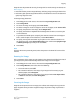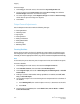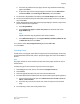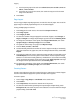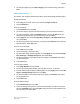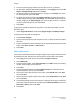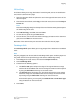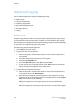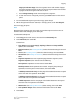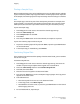User's Manual
Advanced Copying
Use the Job Assembly tab to change the following settings:
• Building a Job
• Printing a Sample Copy
• Combining Original Sets
• Delete Outside/Delete Inside
• Save Copy Settings
• Folding
Building a Job
Complex copy jobs that include a variety of originals requiring different copy settings
can be produced using this feature. Each “segment” can have different copy settings.
After all segments are programmed and scanned, the page images are stored temporarily
in the printer. The complete copy job is then printed.
To build a copy job with multiple segments:
1. Touch Copy on the touch screen.
2. Program and scan the first segment:
a. Place the originals in the document feeder or on the document glass for the
first segment.
b. Touch the desired copy settings for the first segment.
c. Touch the Job Assembly tab.
d. Touch the Build Job button, touch On, then touch Save.
e. To scan the first set of originals, press the green Start button on the Control
Panel. The Copy screen appears on the touch screen.
3. Program and scan additional segments:
a. Place the originals in the document feeder or on the document glass for the
next segment, then touch Next Original.
b. When printing 2-sided jobs, the start page of the next segment is set using
Chapter Start. To set the start page of the next 2-sided segment, touch Chapter
Start, then choose from the following:
Off: the first page of the next segment prints on the next available side.
On: the first page of the next segment prints on Side 1 of a new sheet of paper.
Xerox
®
Color C60/C70 Printer6-20
User Guide
Copying