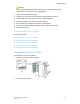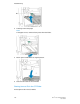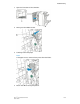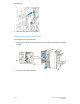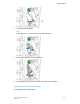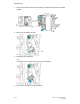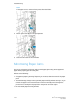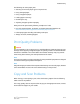User's Manual
The following can cause paper jams:
• Selecting the incorrect paper type in the print driver.
• Using damaged paper.
• Using unsupported paper.
• Loading paper incorrectly.
• Overfilling the tray.
• Adjusting the paper guides improperly.
Most jams can be prevented by following a simple set of rules:
• Use only supported paper. For details, see the Recommended Media list at:
www.xerox.com/printer-supplies/recommended-paper/enus.html.
• Follow proper paper handling and loading techniques.
• Always use clean, undamaged paper.
Print Quality Problems
Caution
The Xerox Warranty, Service Agreement, or Total Satisfaction Guarantee does not cover
damage caused by using unsupported paper or specialty media. The Total Satisfaction
Guarantee is available in the United States and Canada. Coverage may vary outside
these areas; please contact your local representative for details.
Note
To ensure print quality, toner/print cartridges for many models of equipment are designed
to cease functioning at a predetermined point.
Note
Grayscale images printed with the composite black setting count as color pages, because
color consumables are used. This is the default setting on most printers.
Copy and Scan Problems
When the copy or scan quality is poor, select the closest symptom from the following
table to correct the problem.
If the copy quality does not improve after carrying out the appropriate action, contact
Xerox Customer Support or your reseller.
10-15Xerox
®
Color C60/C70 Printer
User Guide
Troubleshooting