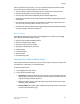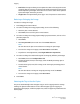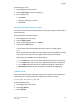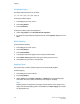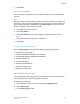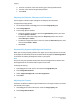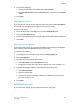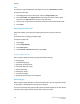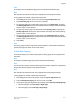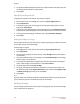User's Manual
From the 1st column, select the content type of the original document.a.
b. If known, select how the original was produced.
c. Touch Save.
Adjusting the Darkness, Sharpness, and Saturation
You can lighten or darken copies and adjust the sharpness and saturation.
To adjust these image options:
1. On the Control Panel, touch Copy, then touch the Image Quality tab.
2. Touch Image Options.
3. In the Image Options window:
• To lighten or darken the image, touch the Lighten/Darken pointer, then move
it toward Lighten or Darken.
• To sharpen or soften the image, touch the Sharpness pointer, then move it
toward Sharpen or Soften.
• To make the image colors more or less vivid, touch the Saturation pointer, then
move it toward Vivid or Pastel.
• Touch Save.
Automatically Suppressing Background Variations
When you are using originals printed on thin paper, text or images printed on one side
of the paper can sometimes be seen on the other side of the paper. Use Auto Suppression
to minimize the visibility of background colors in your copies.
Note
The printer may not reproduce low densities when Auto Suppression is selected. Turn
Auto Suppression off to achieve better output in these cases.
To change this setting:
1. Touch Copy on the touch screen, then touch the Image Quality tab.
2. Touch Image Enhancement.
3. Under Suppress Background, touch Auto Suppression.
4. Touch Save.
Adjusting the Contrast
Contrast is the difference between light and dark areas in an image. To reduce or increase
the contrast of the copies:
1. Touch Copy on the Control Panel, then touch the Image Quality tab.
2. Touch Image Enhancement.
Xerox
®
Color C60/C70 Printer6-8
User Guide
Copying