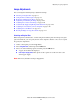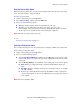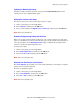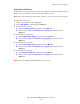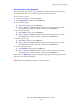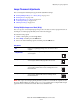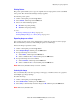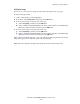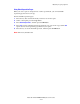Multifunction Printer User Guide
Adjusting Copying Options
Phaser® 8510/8560MFP Multifunction Product
4-10
Lightening or Darkening the Image
To lighten or darken an image when it is copied, press the Lighten/Darken button on the
control panel to select a lighten/darken option.
Adjusting the Contrast of the Image
To reduce or increase the contrast of the image when it is copied:
1. On the control panel, press the Copy button.
2. Select
Contrast, and then press the OK button.
3. Select a whole number from
Highest (+3) to Lowest (-3), and then press the OK button.
Note: The factory default is 0.
Automatically Suppressing Background Variations
When you are using originals printed on thin paper, text or images printed on one side of the
paper can sometimes be seen on the other side of the paper. To prevent this from happening in
your copy document, use the
Auto Suppression setting to minimize the sensitivity of the
scanner to variations in light background colors.
To change this setting:
1. On the control panel, press the Copy button.
2. Select
Auto Suppression, and then press the OK button.
3. Select either
On or Off, and then press the OK button.
Note: The factory default is Off.
Adjusting Scan Sensitivity to Laser Originals
The Laser Originals option enables you to turn on/off optimizing scan sensitivity to originals
printed on laser systems and printers.
To select an optimization option:
1. On the control panel, press the Copy button.
2. Select
Laser Originals, and then press the OK button.
3. Select
On or Off, and then press the OK button.
Note: The factory default is Off.