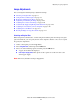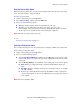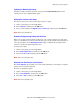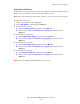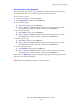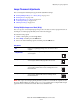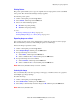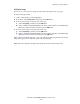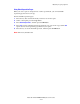Multifunction Printer User Guide
Adjusting Copying Options
Phaser® 8510/8560MFP Multifunction Product
4-12
Erasing the Edges of Copy Documents
You can clean the edges of your copies, eliminating unwanted material from printing, by
specifying the amount to erase on the right, left, top, and/or bottom edge.
To erase edges on copies:
1. On the control panel, press the Copy button.
2. Select
Edge Erase, and then press the OK button.
3. To erase the left edge:
a. Select
Left, and then press the OK button.
b. Select a number from
0.0 through 1.0 inches (in 0.1 inch increments) or from 0
through
25 mm (in 1 mm increments), and then press the OK button.
4. To erase the right edge:
a. Select
Right, and then press the OK button.
b. Select a number from
0.0 through 1.0 inches (in 0.1 inch increments) or from 0
through
25 mm (in 1 mm increments), and then press the OK button.
5. To erase the top edge:
a. Select
Top, and then press the OK button.
b. Select a number from
0.0 through 1.0 inches (in 0.1 inch increments) or from 0
through
25 mm (in 1 mm increments), and then press the OK button.
6. To erase the bottom edge:
a. Select
Bottom, and then press the OK button.
b. Select a number from
0.0 through 1.0 inches (in 0.1 inch increments) or from 0
through
25 mm (in 1 mm increments), and then press the OK button.
When you select
Edge Erase, a page icon displaying the edge erase setting appears on the
right side of the control panel display.
Note: The factory default is Off (edge erase of 0 on all sides).