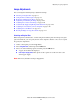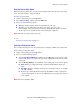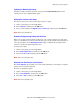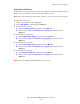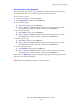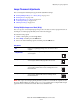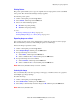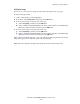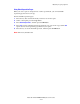Multifunction Printer User Guide
Adjusting Copying Options
Phaser® 8510/8560MFP Multifunction Product
4-14
Printing Posters
The poster option enables you to copy one original onto several pages that can be assembled
into a poster. The current reduce/enlarge setting is applied.
To select the poster option:
1. On the control panel, press the Copy button.
2. Select
Poster, and then press the OK button.
3. Select one of the following options:
■ On: Turns on poster printing.
■ Off: Turns off poster printing.
See also:
Reducing or Enlarging the Image on page 4-9
Printing Multiple Images on a Sheet (N-Up) on page 4-13
Repeating Images on a Sheet
You can have several copies of one original image copied onto one side of a sheet of paper.
This is useful when you want to make multiple copies of a small image.
To have the image repeated on a sheet:
1. On the control panel, press the Copy button.
2. Select
Repeat Image, and then press the OK button.
3. To repeat the image in several rows:
a. Select
Rows, and then press the OK button.
b. Select a number from
1 to 10, and then press the OK button.
4. To repeat the image in several columns:
a. Select
Columns, and then press the OK button.
b. Select a number from
1 to 10, and then press the OK button.
Note: The factory default is Off (1 row and 1 column).
Centering the Image
You can automatically center the copy image on the page, or within each area of a page that
has multiple copy images (N-Up).
To center the image:
1. On the control panel, press the Copy button.
2. Select
Auto Center, and then press the OK button.
3. Select
On (to automatically center the image) or Off, and then press the OK button.
Note: The factory default is Off.