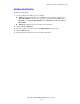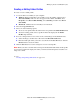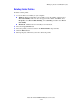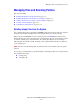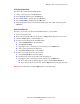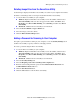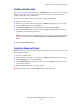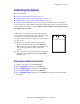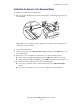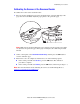Multifunction Printer User Guide
Managing Folder and Email Profiles
Phaser® 8510/8560MFP Multifunction Product
5-30
Deleting Folder Profiles
To delete a folder profile:
1. Access the Xerox Scan Utility on your computer:
■ Windows: Right-click the Xerox Scan Utility icon on the taskbar, and then select
Xerox Scan Utility. If the icon does not appear in the taskbar, click Start, select
Programs, select Xerox Office Printing, select Scanning, and then select Xerox
Scan Utility.
■ Macintosh: Click the Xerox Scan Utility icon in the dock.
2. Select the Copy to Folder tab.
3. Select the profile you want to delete in the Folder Profiles drop-down list.
4. Click the Delete button.
5. When prompted, confirm that you want to delete the profile.