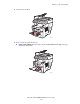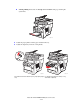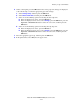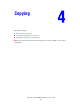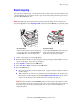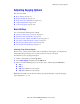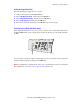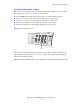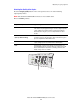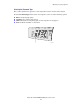Multifunction Printer User Guide
Printing on Specialty Media
Phaser® 8510/8560MFP Multifunction Product
3-55
6. On the control panel, press the OK button if the correct paper size and type are displayed
as the current setup, or select the appropriate paper size and type:
a. Select
Change setup, and then press the OK button.
b. Select
New Custom Size, and then press the OK button.
c. Select one of the following options for selecting the short edge size:
■ If the size displayed is correct, press the OK button.
■ If the size displayed is not correct, select Change, press the OK button, press the
Up Arrow or Down Arrow button to select the correct size, and then press the
OK button.
d. Select one of the following options for selecting the long edge size:
■ If the size displayed is correct, press the OK button.
■ If the size displayed is not correct, select Change, press the OK button, press the
Up Arrow or Down Arrow button to select the correct size, and then press the
OK button.
7. Select the appropriate paper type, and then press the OK button.
8. In the printer driver, select Tray 1 as the paper source.