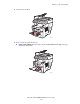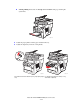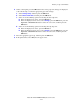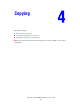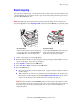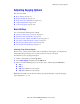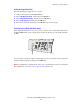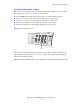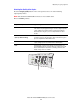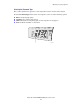Multifunction Printer User Guide
Adjusting Copying Options
Phaser® 8510/8560MFP Multifunction Product
4-4
Setting the Copy Default Tray
To set the default paper supply tray for copy jobs:
1. On the control panel, press the System button.
2. Select
Job Defaults Setup, and then press the OK button.
3. Select
Copy Defaults Setup, and then press the OK button.
4. Select
Paper Supply, and then press the OK button.
5. Select the desired tray, and then press the OK button to save the changes.
Selecting Color or Black and White Copies
If the original document has color, you can create copies in color or in black and white. Press
the Color Mode button on the control panel to change the selection to color, black and white,
or Auto.
If you select the color option and the system prompts you for a password, enter the password
using the numeric keypad, and then press the OK button.
Note: An administrator can limit the use of the color copy function by setting a password. For
more information, see Using a Color Copy Password on page 4-20.
8560-046
Color
Mode
Document
Type
Output
Quality
2 Sided
Lighten
Darken
Reduce
Enlarge