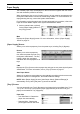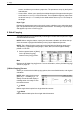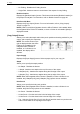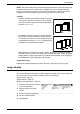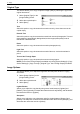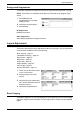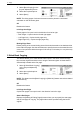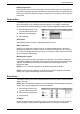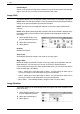Operation Manual
Image Quality
55
NOTE: The above Hole Punch options are displayed when the 2 & 3 Hole Punch Unit
is installed. When the 2 & 4 Punch Unit is installed, the options available are [No
Punch], [2 Hole Punch], [4 Hole Punch], and [Top]. When the 4 Hole Punch Unit is
installed, the options available are [No Punch], [4 Hole Punch], and [Top].
Collation
• Collated - Delivers the specified number of copy sets
in the same order as the documents. For example,
two copies of a three-page document are delivered in
the order 1-2-3, 1-2-3.
• Uncollated - Delivers the copies in stacks based on
the number of copies required for each document.
For example, two copies of a three-page document
are delivered in the order 1-1, 2-2, 3-3. Stapling is not
available when [Uncollated] is selected.
• With Separators - Delivers the copies in stacks, based on the number of copies
required for each document, with a separator between each stack. Select the [Paper
Supply] button to specify the paper tray containing the separator paper. Stapling is
not available when [With Separators] is selected.
Output Destination
Displays the [Output Destination] screen. Select an output tray for the copy job.
Image Quality
This section describes the features used to adjust the quality of the output image. For
more information on the features available, refer to the following:
Original Type – page 56
Image Options – page 56
Background Suppression – page 57
1.
Press the <All Services> button
on the control panel.
2.
Select [Copy] on the touch
screen.
3.
Select the [Image Quality] tab.
4.
Set the required feature.
5.
Select [Save].