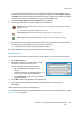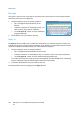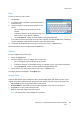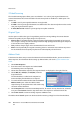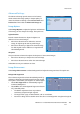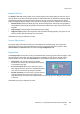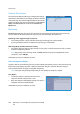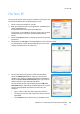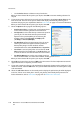Operation Manual
Fax from PC
WorkCentre™ 5735/5740/5745/5755/5765/5775/5790
Fax
109
Fax from PC
To fax your job, the fax option must be installed on your printer and
fax must be enabled in the Installable Options screen.
1. Select or create a document on your PC.
2. With your document open in your application, select Print, then
select your WorkCentre™
5735/5740/5745/5755/5765/5775/5790 printer.
If the printer is not available in the menu it may have not been
installed correctly, contact your System Administrator for
advice.
3. Select the Properties button to display the print driver printing
preferences.
4. Select Fax as the Job Type on the Paper/Output screen of the print driver.
The Fax Recipients screen will automatically open. This screen
displays the recipients for the current fax.
5. You can now Add Fax Recipients or Add From Phonebook.
Select the Add Recipient button. Input the name and fax
number of the recipient. Complete the additional information.
Select the Save to Personal Phonebook option if you want to
add the recipient to your Personal Phonebook.
To enter a recipient from a phonebook select the Add From
Phonebook button. Select the phonebook required. The system
retrieves the phonebook information and the entries are
displayed.
• Type a name or select the name required from the list.
• Use the green arrow to add a recipient to the list from the
phonebook.
•Use the Edit button to edit the entry in the Recipient list.