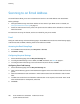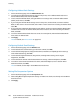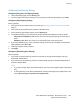Administrator's Guide
Scanning
Xerox
®
WorkCentre
®
5945/5955 Multifunction Printer 163
System Administrator Guide
− Prompt for password when scanning to private folder requires users to type the password at
the control panel every time they scan a job to a private folder.
− Allow access to job log data file allows users to print a job log containing details for any
scanned image. Third-party applications can be used to search, file, and distribute jobs based
on job log information.
4. Under Password Management, type a minimum and maximum password length, and select any
password policies that you want to apply.
5. Click Apply.
Managing Folders and Scanned Files
Creating a Folder
By default, all users are allowed to scan to the Default Public Folder. If this option has been enabled in
Scan Policies, users can create and edit additional folders.
To create a folder:
1. In CentreWare Internet Services, click Scan.
2. Under Display, select Mailboxes.
3. Under Scan to Mailbox, click Create Folder.
4. Type a unique name for the folder.
Type and retype a password as needed.
5. Click Apply.
Editing a Folder
To edit a folder:
1. In CentreWare Internet Services, click Scan.
2. Under Display, select Mailboxes.
3. Under Scan to Mailbox, click Create Folder.
4. To change the folder password, click Modify Folder.
5. To edit the default scan settings for the folder, click Personalize Settings > Edit. For details, see the
Help in CentreWare Internet Services.