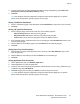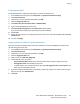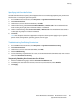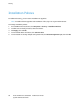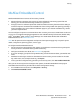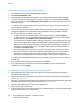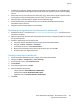Administrator's Guide
Security
Xerox
®
WorkCentre
®
5945/5955 Multifunction Printer 95
System Administrator Guide
Specifying Job Override Policies
Use Job Override Policies to specify what happens when a user without appropriate print permissions
sends a color or 1-sided print job to the printer.
1. In CentreWare Internet Services, click Properties > Login/Permissions/Accounting.
2. Click User Permissions.
3. Under Action, next to Job Override Policies, click Edit.
4. Under Color Printing, select Print Job in Black & White, or Delete Job. If an unauthorized user
sends a color job, the job prints in black and white or is deleted.
5. Under 1-Sided Printing, select Print Job 2-Sided, or Delete Job. If an unauthorized user sends a
1-sided job, the job prints 2-sided or is deleted.
6. Click Save.
Note: Not all options listed are supported on all printers. Some options apply only to a specific
printer model, configuration, operating system, or driver type.
Troubleshooting Conflicting Permissions
1. In CentreWare Internet Services, click Properties > Login/Permissions/Accounting.
2. Click User Permissions.
3. Under Action, next to User Permission Roles, click Edit.
4. Click Troubleshooting.
5. To see a summary of permissions for a user, on the Permission Role Summaries tab, next to a user
name click Permissions Summary.
Temporarily Disabling Print Permissions for all Users
1. On the Troubleshooting page, click the Permission Enablement tab.
2. To disable print restrictions for all users, next to Print, under Actions, select Disable.
3. Click Apply.