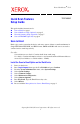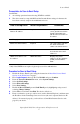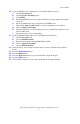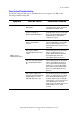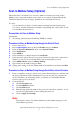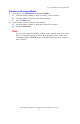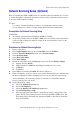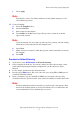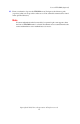Scanner Setup Guide
Scan to Email
Copyright © 2006, Xerox Corporation. All rights reserved.
2
Prerequisites for Scan to Email Setup
Confirm that:
1. An existing operational network using TCP/IP is available.
2. The device must be setup with DNS and the Domain Name settings for the network.
have been correctly setup for the multifunction device.
* Only if the SMTP server requires login and password for authentication.
Procedure for Scan to Email Setup
1. Enable the Scan to Email option using the instructions in Install the Scan to Email
Option on the WorkCentre on page 1.
2. Press Login/Logout, then type the UserID 11111 and press Confirm.
3. From the System Administrator menu, select System Settings.
4. Select System Settings.
5. Select Network Settings.
6. Select Port Settings.
7. Enable the Receive Email port and Send Email port by highlighting each port and
selecting Change Settings.
8. Select Close several times then Exit. The device will reboot.
9. From a workstation, open up a web browser (such as Internet Explorer), and then enter
the IP address in the format http://xxx.xxx.xxx.xxx (the xxx's represent the device IP
address). If connected properly, you should see a CentreWare Internet Services web
page for your device.
Data to Setup Email Install Requirement Comments
SMTP mail server Host
Name or IP address
Required If using an external mail
server, your Internet Service
Provider will provide you
with the mail server name or
IP address.
SMTP login/password Required*
WorkCentre Email address Required This email address will fill in
the "From" field on the
emails sent from the device.
Local email addresses Optional A Local Address Book can
be created to store email
addresses.
LDAP server address can
be enabled
LDAP Host Name Displays only email
addresses on the corporate
(LDAP) internal address
book.