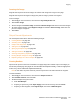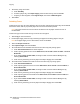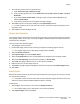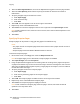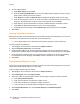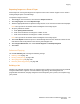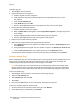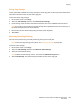User's Manual
Copying
WorkCentre 7755/7765/7775 Multifunction Printer
User Guide
107
Repeating Images on a Sheet of Paper
Several copies of one original image can be copied onto one side of a sheet of paper. This is useful in
making multiple copies of a small image.
To repeat an image on a sheet:
1. Touch Copy on the touch screen, then touch the Output Format tab.
2. Touch Page Layout, then touch Repeat Image.
3. Touch the appropriate button to repeat the image two, four, six, or nine times on each side of the paper.
Note: The right side of the window contains a diagram of the image layout.
4. To specify a different number:
a. Touch Specify Rows & Columns.
b. Touch the arrow buttons to change the number of rows.
c. Touch the arrow buttons to change the number of columns.
Note: The right side of the window contains a diagram of the image layout.
5. Touch Auto Repeat to allow the printer to automatically determine the maximum number of rows
and columns that can be placed on the currently selected paper size.
6. Touch Original Orientation, then touch Portrait Originals or Landscape Originals
7. Touch Save.
Advanced Copying
Use the Job Assembly tab to change the following settings:
• Building a Job on page 107
• Printing a Sample Copy on page 108
• Saving Copy Settings on page 109
• Retrieving Saved Copy Settings on page 109
Building a Job
Complex copy jobs that include a variety of originals requiring different copy settings can be produced
using this feature. Each “segment” can have different copy settings. After all segments are
programmed and scanned (the page images are stored temporarily in the printer), the complete copy
job is printed.