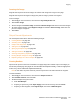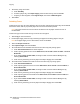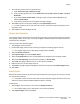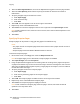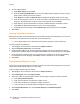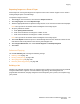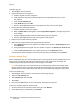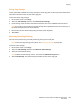User's Manual
Copying
WorkCentre 7755/7765/7775 Multifunction Printer
User Guide
108
To build a copy job:
1. Touch Copy on the touch screen.
2. Program and scan the first segment:
a. Load the originals for the first segment.
b. Touch the desired copy settings (layout adjustments, image adjustments, etc.), for the
first segment.
c. Touch the Job Assembly tab.
d. Touch Build Job, then touch On.
e. Press the green Start button on the control panel to scan the first set of originals.
3. Program and scan additional segments:
a. Load the originals for the next segment.
b. When the Build Job window appears, touch Program Next Segment in the upper-right corner
of the window.
c. Using the appropriate tabs, touch the required settings for that segment.
d. Press the green Start button to scan the originals for that segment.
4. Repeat step 3 for each remaining segment.
5. When all of the segments have been programmed and scanned:
a. If the Build Job window is not visible on the display screen, touch the Job Assembly tab, then
touch Build Job.
b. Using the alphanumeric keypad, enter the number of copies in the Quantity for Final Job box.
c. Touch the Print the Job button in the upper-right corner of the Build Job window.
The Job Progress window displays. If necessary, the job can be cancelled by touching Delete.
Printing a Sample Copy
With a complicated copy job, it can be helpful to print a test copy before printing multiple copies. This
feature prints a single copy and holds the remaining copies. After inspection of the sample, the
remaining copies can be printed (using the same settings), or cancelled.
Note: The sample copy is not counted as part of the total quantity selected. For example, when
copying a book, if three is entered as the number of desired copies; one copy of the book will be
printed, and three other copies will be held until they are released for printing (four copies total).
To print the sample copy:
1. Touch Copy on the touch screen, then touch the desired copy settings.
2. Touch the Job Assembly tab.
3. Touch Sample Job, then touch On.
4. Touch Save.
5. Press the green Start button on the control panel. The sample set is printed.
To print the remaining copies or delete the job:
1. To release and print the remaining copies of the job, touch Release.
2. If the sample copy is unsatisfactory, touch Delete.