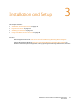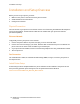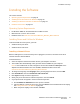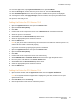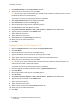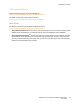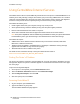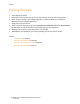User's Manual
Installation and Setup
WorkCentre 7755/7765/7775 Multifunction Printer
User Guide
33
Installing the Software
This section includes:
• Operating System Requirements on page 33
• Installing Drivers and Utilities for Windows on page 33
• Installing the Drivers and Utilities for Macintosh on page 34
• UNIX and Linux Drivers on page 37
Operating System Requirements
• PC: Windows 2000, XP, Vista, Windows Server 2003 or newer.
• Macintosh: OS X, version 10.3 or newer.
• UNIX and Linux: see www.xerox.com/office/WC7755_WC7765_WC7775drivers
Installing Drivers and Utilities for Windows
To access all features of the printer, you must:
• Install the Xerox print driver.
• Install the Xerox scan driver.
Installing a Network Printer
Before installing drivers, ensure that the printer is plugged in, turned on, connected to an active
network and has a valid IP address.
To install the driver:
1. Insert the Software and Documentation CD into your computer’s CD drive.
2. The installer starts automatically unless you have autorun disabled on your computer.
Note: If the installer does not start, navigate to the drive and double-click Setup.exe. If the
Software and Documentation CD is not available, download the latest driver from
www.xerox.com/office/WC7755_WC7765_WC7775drivers.
3. To change the language, click Language, select your language from the list, then click OK.
4. Click Install Drivers, then click Install Print and Scan Drivers.
5. Click Agree to accept the License Agreement.
6. Select your printer from the list of discovered printers, then click Install.
7. If your printer does not appear in the list of discovered printers:
a. Click IP Address or DNS Name near the top of the window.
b. Type the address or name of your printer, then click Search. If the IP address does not display,
see Finding The Printer’s IP Address on page 38.
c. When the printer displays in the window, click Next.