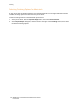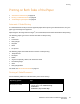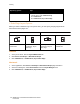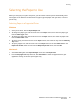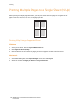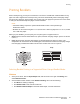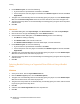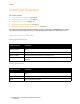User's Manual
Printing
WorkCentre 7755/7765/7775 Multifunction Printer
User Guide
68
3. Under Booklet Layout, do one of the following:
• If your document is preformatted as a booklet, click None.
• To have the printer order the pages into a booklet, click Booklet Layout. If desired, click Draw
Page Borders.
4. The paper size is automatically selected. To manually specify the paper size, under Booklet Paper
Size, clear the Automatically Select check box, click the down arrow, then select the paper size.
5. The gutter and creep values are set automatically. To manually specify the gutter and creep values,
click the arrows.
6. Click OK.
Macintosh
1. In the Print dialog box, click Copies & Pages, click Xerox Features, then click the Paper/Output.
2. Click the arrow to the right of Finishing, then select Booklet Creation.
3. In the Booklet Creation dialog box, under Booklet Finishing, do one of the following:
•Click None: no folding or stapling.
•Click Booklet Fold: bi-fold, 5 sheets maximum.
•Click Booklet Fold and Staple: bi-fold and saddle staple, 15 sheets maximum.
4. Under Booklet Layout, do one of the following:
• If your document is preformatted as a booklet, click None.
• To have the printer order the pages into a booklet, click Booklet Layout. If desired, click Print
Page Borders.
5. The paper size is automatically selected. To manually specify the paper size, under Booklet Paper
Size, click the down arrow, then select the paper size.
6. The gutter and creep values are set automatically. To manually specify the gutter and creep values,
click the arrows.
7. Click OK.
Selecting Booklet Printing in a Supported Driver Without Using a Booklet
Maker
Windows
1. In the printer driver, click the Layout/Watermark tab.
2. Click the Booklet Layout option, then click Booklet Options.
3. The paper size is automatically selected. To manually specify the paper size, under Booklet Paper
Size, click the down arrow, then select the paper size.
4. The gutter and creep values are set automatically. To manually specify the values, click the arrows
to specify the gutter and creep values.
5. Click OK.
6. If desired, select Draw Page Borders from the drop-down list.
7. Click OK.