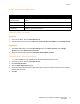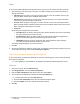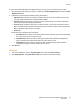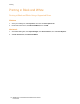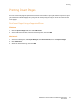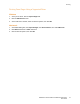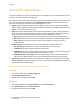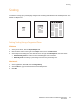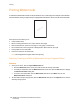User's Manual
Printing
WorkCentre 7755/7765/7775 Multifunction Printer
User Guide
73
If you need to make additional color adjustments for your job, you can customize a press match.
1. After selecting a press match (see steps 1 to 4 above), click More Adjustments, then click the More
Adjustments button.
2. Customize the selected press match by moving these sliders:
• Lightness: Move the slider to the right to lighten colors or to the left to darken colors in your
print job. (White remains white and black remains black.)
• Saturation: Move the slider to the right to increase color intensity or to the left to decrease
color intensity without changing the darkness.
• Contrast: Move the slider to the right to increase contrast or to the left to decrease contrast.
With increased contrast, saturated colors become more saturated, darker colors become more
black, and lighter colors become more white.
• Color Cast:
Paired colors are complements of each other.
• Cyan/Red: Move the slider to change the color variation between cyan and red. Increasing
the cyan decreases the red and vice versa.
• Magenta/Green: Move the slider to change the color variation between magenta and
green. Increasing the magenta decreases the green and vice versa.
• Yellow/Blue: Move the slider to change the color variation between yellow and blue.
Increasing the yellow decreases the blue and vice versa.
3. Click OK twice.
Macintosh
1. In the print dialog box, click the Copies & Pages menu, then click Xerox Features.
2. Click Image Options, click CMYK Source Color, then click the desired press match.