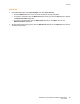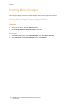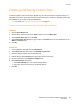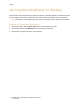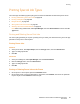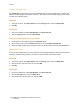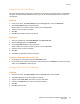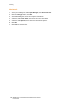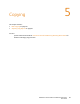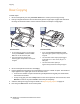User's Manual
Copying
WorkCentre 7755/7765/7775 Multifunction Printer
User Guide
90
Basic Copying
To make cop i e s :
1. On the control panel, press the yellow Clear All button to remove previous copy settings.
2. Load your original documents. Use the document glass for single copies or paper that cannot be
fed using the document feeder. Use the document feeder for multiple or single pages.
.
3. On the control panel touch screen, touch Copy.
4. Use the alphanumeric keypad on the control panel to enter the number of copies. The number of
copies appears in the upper-right corner of the touch screen.
• To correct the number of copies entered using the alphanumeric keypad, press the C button,
then reenter the number.
• To stop a copy job, press the red Stop button on the control panel. On the touch screen, touch
Resume to continue the job, or Cancel to cancel the job completely.
5. If desired, change the copy settings. For details, see Adjusting Copy Options on page 91.
6. Press the green Start button on the control panel.
Document Glass Document Feeder
• Lift the document feeder cover and place
the original facedown, towards the back-
left corner of the document glass.
• The original must be aligned to the
matching paper size printed on the edge of
the glass.
• Insert originals faceup, with page 1 on top.
Adjust the paper guides so they fit against the
originals.
• The document feeder accepts paper weights
from 26 lb. Text to 74 lb. Cover (38 g/m
2
to
200 g/m
2
).
• The maximum feeder capacity is
approximately 250 sheets of 80 g/m
2
paper
wc77xx-032
wc77xx-031