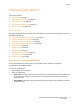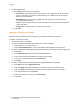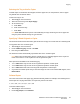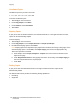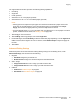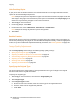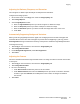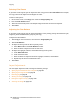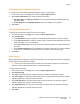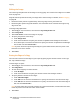User's Manual
Copying
WorkCentre 7755/7765/7775 Multifunction Printer
User Guide
91
Adjusting Copy Options
This section includes:
• Basic Settings on page 91
• Image Quality Adjustments on page 96
• Layout Adjustments on page 98
• Output Format Adjustments on page 101
• Advanced Copying on page 107
Basic Settings
The Copy tab appears when the touch screen Copy button is touched. Use the Copy tab to change the
following basic settings:
• Selecting Color or Black and White Copies on page 91
• Reducing or Enlarging the Image on page 92
• Selecting the Tray to Use for Copies on page 93
• Specifying 2-Sided Originals or Copies on page 93
• Collated Copies on page 93
• Stapling Copies on page 94
• Folding Copies on page 94
• Advanced Folding Settings on page 95
• Hole Punching Copies on page 96
• Booklet Creation on page 96
Selecting Color or Black and White Copies
If the original document contains color, you can create copies in full color, a single color
(monochrome), or in black and white.
To select the output color:
1. Touch Copy on the touch screen.
2. Select the output color:
• Auto Detect: this option detects the color content in the original document, and makes copies
in full color if the original is a color document, or in black only if the original is a black and
white document.
• Black & White: this option copies in black and white only. Colors in the original are converted
to shades of gray.