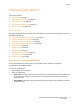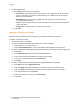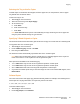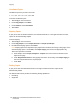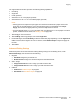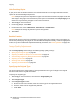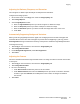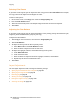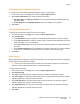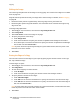User's Manual
Copying
WorkCentre 7755/7765/7775 Multifunction Printer
User Guide
92
3. For additional options:
a. Touch More, then select from the following:
• Auto Detect: this option detects the color content in the original document, and makes
copies in full color if the original is a color document, or in black only if the original is a
black and white document.
• Black & White: this option copies in black and white only. Colors in the original are
converted to shades of gray.
• Color: this option copies in full color output using all four printing colors (cyan, magenta,
yellow, and black).
• Single Color: this option copies in shades of a single color.
b. Touch Save.
Reducing or Enlarging the Image
Image size can be reduced to 25% of original size or enlarged to 400% of original size.
To reduce or enlarge the image:
1. On the touch screen, touch Copy.
2. To reduce or enlarge the image proportionally, do one of the following:
•Touch the minus (-) or plus (+) button.
•Touch the Reduce/Enlarge box, then use the alphanumeric keypad to enter the value.
3. To reduce or enlarge the image proportionally by a preset amount, such as to fit a particular paper size:
a. Touch More.
b. Touch Proportional %, then touch one of the Preset % buttons.
Note: You can also use the arrow buttons to change the percentage.
c. To center the image on the page, touch Auto Center.
d. Touch Save.
4. To reduce or enlarge the width and length of the image by different percentages:
a. Touch More, then touch Independent X-Y%.
b. Touch the Width percentage arrow buttons to scale the width (X axis) of the image.
c. Touch the Length percentage arrow buttons to scale the length (Y axis) of the image.
Note: You can also touch one of the Presets.
d. To center the image on the page, touch Auto Center.
e. Touch Save.