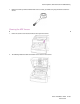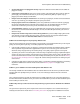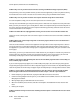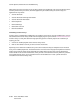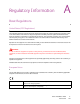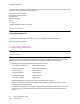User's Manual
Scanner Options, Maintenance and Troubleshooting
Xerox
®
DocuMate
®
4799
User’s Guide
9-184
3. Point the tip of the blower at the sensor and squeeze the blower to direct a puff of air at the sensor head to
remove dust.
Do this for each sensor in the scanner.
Clearing Paper Jams
If your scanner stops scanning due to a paper jam in the Automatic Document Feeder, use the following
procedure to remove the paper from the scanner.
1. Pull on the scanner cover release and lift the lid to open the scanner.
Do not attempt to remove a jammed page with the ADF door closed.
2. Remove the jammed page from the scanner.
3. Close the ADF door and continue scanning.
To reduce the number of paper jams, smooth and straighten the paper before scanning and adjust the paper
guides to the paper size.
Troubleshooting
Problem: The scanner won’t scan. What’s wrong?
Check for one of these possible problems: