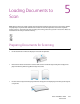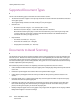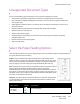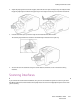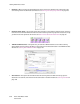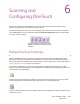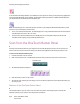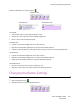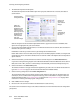User's Manual
Xerox
®
DocuMate
®
4799
User’s Guide
6-29
6
Scanning and
Configuring OneTouch
Based on the recommended full installation of the scanner driver and the Visioneer OneTouch software,
OneTouch is your main scanning interface for using the scanner.
The OneTouch Button Panel, that you see on the computer screen, shows the pre-set function for each button
(such as Email) and the icon of the destination (called the Destination Application) where the images will be
sent when scanning is finished.
Default OneTouch Settings
When you installed the scanner, the software configured each OneTouch button with appropriate settings
consisting of: a Destination Application, a Scan Configuration, and a File Format. The button names, such as
Email or Copy, indicate the original factory settings for a button. You can change any of these settings. Please see
Changing the Button Settings on page 31 for instructions.
For example, the Email button is set up to scan documents then immediately attach them to a new email
message in your default email program. The email application will default to the email program specified in the
internet options of Internet Explorer.
A folder icon for a button means that the button is set up to archive the scanned item. The scanner sends the
scanned image directly to a folder without opening the image first in a software application.
A question mark for a button means your computer does not have the appropriate software or hardware for the
initial factory settings.
The OneTouch button panel shows which
application the button is configured to send
images to.