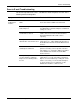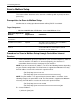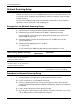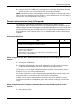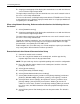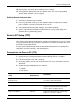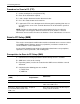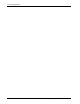User's Manual
Scan to PC Setup (SMB)
Xerox WorkCentre 7232/7242 System Administration Guide 149
Procedure for Scan to PC (SMB)
1. On the control panel, select [Scan to PC].
2. Enter all the information required.
3. Load a sample document into the document feeder.
4. Press the <Start> button on the machine.
5. Logon to the SMB server. Navigate to the directory path (repository) that was set
up earlier on the server. Your scanned document can be found in the specified
directory.
NOTE: If Kerberos authentication (remote authentication) has been enabled, a
separate login screen appears when the Scan to SMB feature is selected. Documents
are not scanned in unless the Kerberos server authenticates user access.
SMB Login/password information Optional This is required, if the SMB server requires
login/password authentication. Most SMB
servers require a login/password.
Kerberos IP Address Optional If Remote Authentication is required, then
Kerberos needs to be enabled.
Data to Set Up Scan to PC
(SMB)
Install
Requirement
Comments