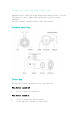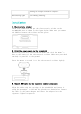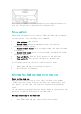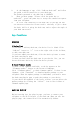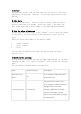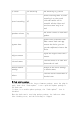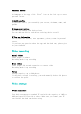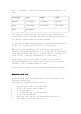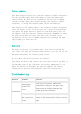User Manual
Table Of Contents
1.Preview
Get realtime preview from the dash cam. You can switch to full size
preview by clicking the “enlarge” icon on the right bottom of the
preview.
2.Take photo
Click the “take photo” button to take a picture. When you hear a
shutter sound and voice prompt “Photo was saved”, the photo has
been taken and saved in both albums of the dash cam and cellphone.
3.View the album of dash cam
At the dash cam plug-in page, click “Album” icon to enter the album
of the device. You can find the videos and photos saved in the TF
card.
There are three sub-folders in the device album:
Normal (videos)
Event (videos)
Photo
You can play or download the videos and photos when you enter a
specific list.
4.Modify device settings
You can modify the device settings by 70mai dash cam app. At the dash
cam plug-in page, lick “Device settings” icon to enter the settings
page.
You can change following device settings here:
Item
Default setting
Description
Boot up Wi-Fi
state
On
Wi-Fi hotspot state when the
device boots up.
Wi-Fi password
12345678
The password of dash cam’s
Wi-Fi hotspot. When password
changed, the connection
between cellphone and dash
cam will be broken, please
rebuild the connection by using
new password.