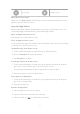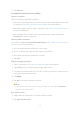User manual
Table Of Contents
- Contents
- Chapter 1 Get started
- Chapter 2 Basic features
- Basic gestures
- Full screen gestures
- Advanced gestures
- Button shortcuts
- Lock the screen
- Unlock the screen
- Home screen
- Notifications icons and status icons
- Control center
- Apps and App folders
- App Downloads
- Recents windows
- Widgets
- Screenshots and Screen recording
- Change the wallpaper
- Change the date and time
- Add an alarm
- Adjust the volume
- Chapter 3 Battery and maintenance
- Chapter 4 Networks and connection
- Chapter 5 Camera
- Camera overview
- Open the camera
- Basic features
- Useful features
- Take photos
- Take a selfie
- Take videos
- Take Documents mode photos
- Take photos in Night mode
- Take videos in Short video mode
- Camera settings
- Chapter 6 Gallery
- Chapter 7 Personalize your tablet
- Chapter 8 Security and safety
- Chapter 9 Accessibility
- Chapter 10 Special features
- Chapter 11 Apps
- Chapter 12 About device and accounts
- Chapter 13 Legal information
Gesture Description
6:32
Take a screenshot
Simultaneously press the Volume down button and the
Power button.
6:32
Launch Google Assistant
Press and hold the Power button until the Google assis-
tant appears.
!
Note
Before you can launch Google Assistant with the Power button, you need to enable the
shortcut. See Launch Google Assistant shortcut for more information.
Lock the screen
Lock the screen with the Power button
Press the Power button.
Lock the screen with Widgets
1. Enter the screen editing mode.
• Pinch on the Home screen.
• Touch and hold an empty space on the Home screen.
2. Tap
Widgets to view all widgets.
3. Tap Lock from Quick functions.
4. Tap at the upper-le corner of the tablet or zoom in the page.
5. Tap Lock to lock the screen.
Unlock the screen
Unlock the screen with a pattern, PIN, or password
1. Press the Power button to wake up the tablet.
2. Swipe up from the bottom of the screen.
3. Draw the pattern, or enter the PIN or password to unlock the screen.
!
Note
If you do not know or want a pattern, PIN, or password, you can see Set up Screen lock
for more information.
07