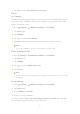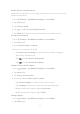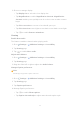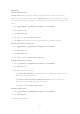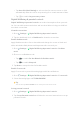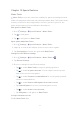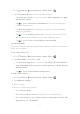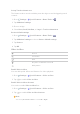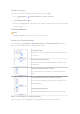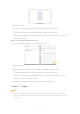User manual
Table Of Contents
- Contents
- Chapter 1 Get started
- Chapter 2 Basic features
- Basic gestures
- Full screen gestures
- Advanced gestures
- Button shortcuts
- Lock the screen
- Unlock the screen
- Home screen
- Notifications icons and status icons
- Control center
- Apps and App folders
- App Downloads
- Recents windows
- Widgets
- Screenshots and Screen recording
- Change the wallpaper
- Change the date and time
- Add an alarm
- Adjust the volume
- Chapter 3 Battery and maintenance
- Chapter 4 Networks and connection
- Chapter 5 Camera
- Camera overview
- Open the camera
- Basic features
- Useful features
- Take photos
- Take a selfie
- Take videos
- Take Documents mode photos
- Take photos in Night mode
- Take videos in Short video mode
- Camera settings
- Chapter 6 Gallery
- Chapter 7 Personalize your tablet
- Chapter 8 Security and safety
- Chapter 9 Accessibility
- Chapter 10 Special features
- Chapter 11 Apps
- Chapter 12 About device and accounts
- Chapter 13 Legal information
2. Tap to enable Shortcut from lock screen.
Vision
Use TalkBack
TalkBack provides spoken feedback so that you can use the tablet without look-
ing at the screen. TalkBack is intended for situations or people who have di-
culty in seeing the screen.
1. Go to
Settings > Additional settings > Accessibility.
2. Tap Vision page.
3. Tap TalkBack.
4. Tap
to enable Use TalkBack.
5. Tap Allow and follow the onscreen instructions to perform actions.
!
Note
To turn o TalkBack, you press the volume buttons simultaneously.
Enable TalkBack shortcut
1. Go to
Settings > Additional settings > Accessibility.
2. Tap Vision page.
3. Tap TalkBack.
4. Tap
to enable TalkBack shortcut.
5. Tap Trun on.
!
Note
You can now press and hold both the volume buttons simultaneously to turn on or turn
o TalkBack.
Set up Talkback
1. Go to
Settings > Additional settings > Accessibility.
2. Tap Vision page.
3. Go to Talkback > Settings.
4. Choose to set up Talkback.
You can set up the Text-to-speech settings, Verbosity, Sound, and customize
Focus Indicator, gestures, menus, and other items.
65