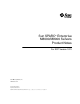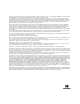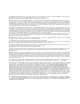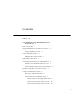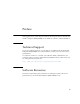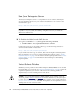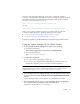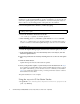User`s guide
Preface ix
The Sun Connection Update Manager can be used to reinstall the patches if
necessary or to update the system with the latest set of mandatory patches. For more
Information about the Sun Connection Update Manager, refer to the Sun Update
Connection System Administration Guide at:
http://docs.sun.com/app/docs/prod/updconn.sys
Or visit:
http://wikis.sun.com/display/SunConnection/Update+Manager
There are two options available to register your system and to use the Sun
Connection Update Manager to obtain the latest Solaris OS patches:
■ “Using the Update Manager GUI to Obtain Patches” on page ix
■ “Using the smpatch CLI to Obtain Patches” on page x
Installation information and README files are included in the patch downloads.
Using the Update Manager GUI to Obtain Patches
1. As root, launch the Update Manager from either of the following:
■ From JDS Launch menu:
Click Launch->Applications->System Tools->Update Manager
■ From a terminal window:
Type /usr/bin/updatemanager
2. Complete the registration.
■ If you have already registered, proceed to Step 3.
■ If you have not yet registered, the Update Manager interface guides you
through the registration process. Follow the onscreen instructions.
Note – If you are unable to complete registration using the the Sun Connection
Update Manager GUI , use the command-line interface (CLI) option to obtain
patches. See “Using the smpatch CLI to Obtain Patches” on page x.
3. In the Available tab in the Update Manager, open the Update Collection drop-
down menu and select Sun SPARC(R) Enterprise M4000/M5000/M8000/M9000
Servers.
Update Manager analyzes your system for any patches that are needed.
4. If a kernel patch, such as 118833-xx, is recommended, select it by clicking the
box to the left of the patch ID, then click the Install button.
The patch is downloaded to /var/sadm/spool.