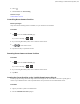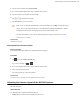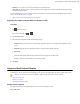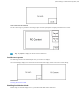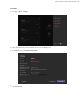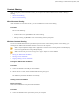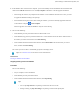MVC Series- Installation Guide
Table Of Contents
- Contents
- Introduction
- Deployment and Connection
- Initial Setup
- Setting up Yealink MVC900/MVC800/MVC500/MVC300
- Basic Settings of Teams Room Systems
- Basic Features for Microsoft Teams Rooms App
- Switching Between Skype User Account And Administrator Account
- Logging into Yealink Management Cloud Service/Yealink Device Management Platform
- Troubleshooting
- Upgrading System Software
- Firmware for Each Device
- General Issues
- Does the MVC900/MVC500/MVC800/MVC300 Come with All the Necessary Software Pre-installed?
- The Room Is Not Enabled for Teams Meetings
- There Is No Content Displayed on the Second Display
- Why Can not Click Finish After Completing the Setup Wizard?
- Any Anti-virus Software Needed to Be Installed on the Mini-PC?
- Restarting the Device
- Checking the Status of Your Device
- Appendix
| Switching Between Skype User Account And Administrator Account | 39
After you set up your device, the touch screen console is displayed on the screen. The touch screen console is the
heart of every meeting in the meeting room.
On the screen, you can do the following:
• Join a scheduled meeting by selecting the meeting.
Note: To get a meeting to show up on the room console, organizers should set the room as the meeting
location.
• Start a new meeting by selecting Meet now.
• Make a phone call by selecting Dial pad and dialing a number.
• Project your laptop by plugging in the cable connected to the console. Depending on the room settings, it may be
projected to the room automatically, or you may have to select Present on the room console.
• Select More for instructions on how to add the room to a meeting, give feedback on the device, or change settings.
For more information on how to use the specific features, please refer to Microsoft Teams Rooms Help.
Switching Between Skype User Account And
Administrator Account
•
Skype User Account Sign-in
•
Administrator Sign-in
Skype User Account Sign-in
Procedure
1.
Tap the button, and then go to > Skype.
2.
Select Skype from the bottom-left corner.