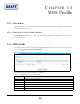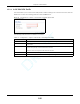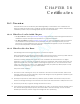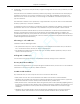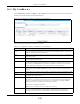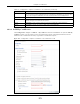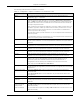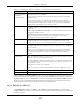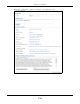User's Guide
Chapter 16 Certificates
NWA/WAC/WAX Series User’s Guide
170
16.2 My Certificates
Click Configuration > Object > Certificate > My Certificates to open this screen. This is the Zyxel Device’s
summary list of certificates and certification requests.
Figure 99 Configuration > Object > Certificate > My Certificates
The following table describes the labels in this screen.
Table 73 Configuration > Object > Certificate > My Certificates
LABEL DESCRIPTION
PKI Storage Space
in Use
This bar displays the percentage of the Zyxel Device’s PKI storage space that is currently in use.
When the storage space is almost full, you should consider deleting expired or unnecessary
certificates before adding more certificates.
Add Click this to go to the screen where you can have the Zyxel Device generate a certificate or a
certification request.
Edit Double-click an entry or select it and click Edit to open a screen with an in-depth list of
information about the certificate.
Remove The Zyxel Device keeps all of your certificates unless you specifically delete them. Uploading a
new firmware or default configuration file does not delete your certificates. To remove an
entry, select it and click Remove. The Zyxel Device confirms you want to remove it before
doing so. Subsequent certificates move up by one when you take this action.
Object Reference You cannot delete certificates that any of the Zyxel Device’s features are configured to use.
Select an entry and click Object Reference to open a screen that shows which settings use
the entry.
# This field displays the certificate index number. The certificates are listed in alphabetical order.
Name This field displays the name used to identify this certificate. It is recommended that you give
each certificate a unique name.
Type This field displays what kind of certificate this is.
REQ represents a certification request and is not yet a valid certificate. Send a certification
request to a certification authority, which then issues a certificate. Use the My Certificate
Import screen to import the certificate and replace the request.
SELF represents a self-signed certificate.
CERT represents a certificate issued by a certification authority.
Subject This field displays identifying information about the certificate’s owner, such as CN (Common
Name), OU (Organizational Unit or department), O (Organization or company) and C
(Country). It is recommended that each certificate have unique subject information.